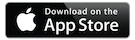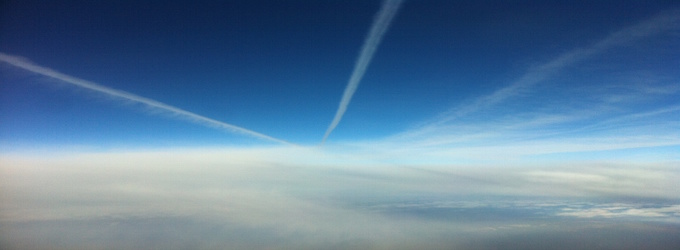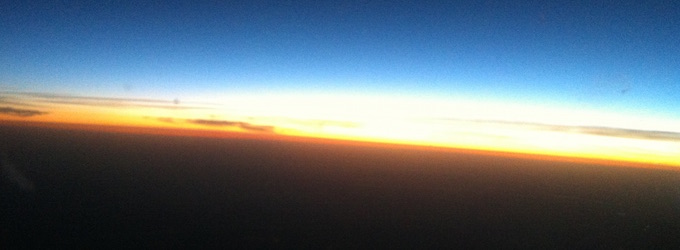A320 Weight and Balance
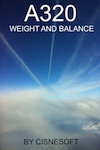
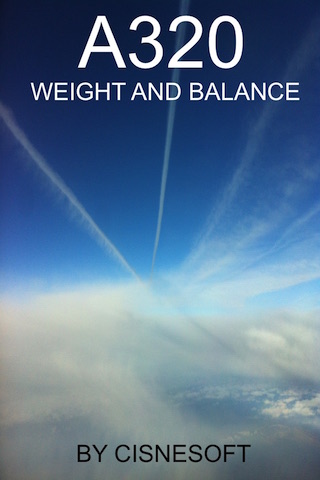
This was my second App. And also the reason why I started IOS programming. I was looking for an app that I could use to quickly crosscheck the results of Manual Load Sheet / Trim Chart. Normally we don`t do it manually. Murphy`s law never fails, if we are running late, and the electronic sheet does not arrive and we end up doing the manual one, in this way it`s good to have a way to crosscheck “error free” the manual loadsheet. After searching in internet, didn’t find exactly what I was looking for. So learned XCODE and created myself.
The first version of "A320 Weight and Balance", was only to the A320-214/6, with Y180. Later I started the A319 and the 321. Now we have 3 A319 versions, 3 A320 versions and 2 A321 versions.
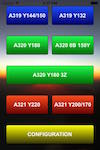
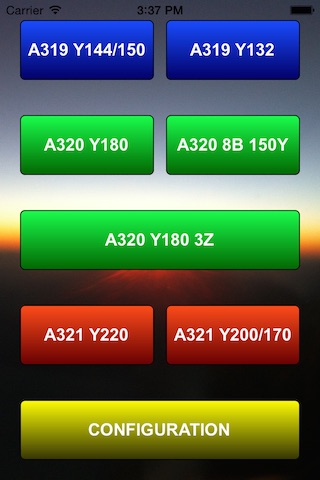
The A319 Y149/150 it`s a four section pax cabin normally use for a max pax load, the 132 it`s a 3 section pax version, normally choose by traditionally carrier for a max pax of 132.
The A320 Y180 it`s a four section pax cabin normally use for a max pax load 180 pax. The A320 8BC 150YC it`s a 3 section pax version, normally choose by traditionally carrier for a max pax of 150.
The A320 Y180 3 zones configuration, was a specific request for a Y180 with 3 pax sections, and also weight for the Infants. I will change in the near future all versions to have the Infants weight available.
The A321 Y220, it`s a three section pax cabin normally use for a max pax load 220 pax. The A321 Y200/170 it`s a four section pax version, normally choose by traditionally carrier for a max pax of 200.
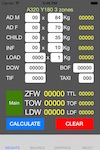
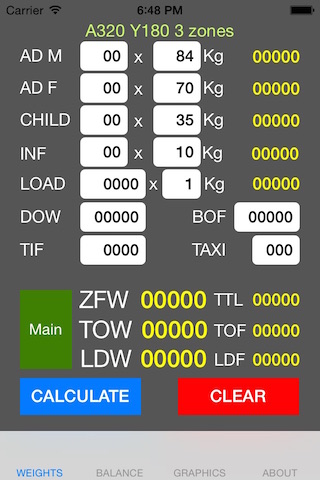
After choosing the aircraft version, the first page will be "WEIGHTS", it will be the same in all versions. "AD M": Adult Male; "AD F": Adult Female; "CHILD" and "INF": Infants. You may enter your company specific weights by changing the existing ones. The "LOAD": it will be the baggage or mail or whatever you load to aircraft. In the case you taking only baggage you my use the calculation, for example insert 20 bags on the LOAD box and then change value of the weight of the bags in the next box. The result of the multiplying will show in the next yellow label. Next will be the "DOW": Dry Operating Weight; "TIF": Trip Fuel; "BOF": Block Off Fuel and for last "TAXI": Taxi Fuel. The only thing to do now is press "CALCULATE", the App will calculate all the weights and will present them on the respective yellow labels. You may always edit the data in the boxes or press "CLEAR" all the boxes will reset to "0" withe exception of the pax preset Kg"
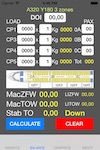
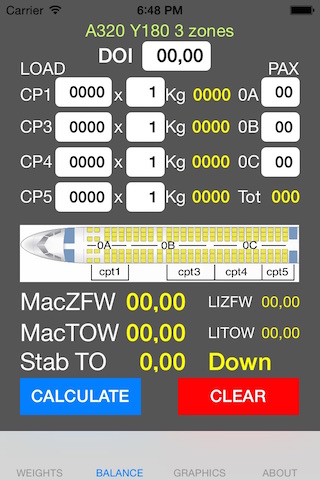
After "CALCULATE", on the tab menu on the bottom choose "BALANCE". Here we were going to do the balance of the aircraft. First the "DOI": Dry Operating Index that corresponds to the Dry Operating Weight that You inserted on the "WEIGHTS" page. In all aircraft versions this page looks very alike with more or less cargo compartments, where you can insert directly the weight for each, times 1kg or number of bags times their specific single weight, and then the number of pax by each section. The only different will be the A319 Y144/150 where by the means of a slide button you may choose one or another. Pressing "CALCULATE" and the App will do all balance calculations and will present the results in the respective yellow labels. This calculations are done in the case of the Pax, using "ADULT MALE", this means if you want to make a more accurate result and of course if you have the information regarding the seating of for example 8 Children in the 0B, you may consider instead of 8 children, insert 1 Adult Male, so the Balance will be more accurate. The weights will not change only the Balance"
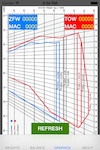
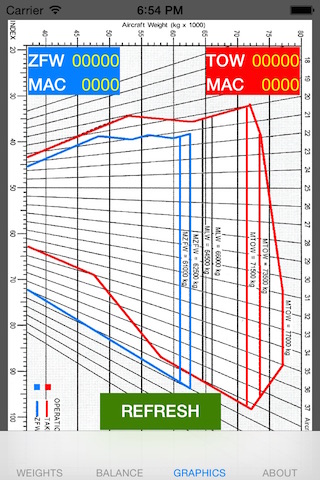
After pressing "CALCULATE" and check all the results in the yellow labels you may choose to edit any of the text boxes or if everything is correct, continue to Graphics, just press in tab menu "GRAPHICS". Now in the Graphics page just press the button "CALCULATE" an the page will refresh with the data values. This is the only page that will loose information since you touch the tab to access other page. This means every time you enter this page you will have to press "CALCULATE" to refresh the graphics. This graphics intend to be the more realistic possible"
The new Menu Configuration
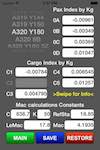

With this new feature, we are able to change the preset values for any of the A32x versions included, and save it. So this means that, is now possible to adjust the WB for any version. The only thing that is not adjustable is the fuel indexes. In the end, the fuel index is not a major variation if we compare with the cargo or passengers. So, to make any changes, we need to choose an a/c version like the one we want. For example: we need an A320 with 3 zone pax layout. So we can choose the "A320 Y180 3 Zones", and then, change the respective Indexes values, to the ones of our own a/c, getting the results with the accuracy, that we need. How to use: Just chose the version needed from the roller. Even if we want the first version presented, we need to roll the down and up to activate, and then leave it with the selection needed. Then just touch the box you want to edit, enter the new value, touch the part of the screen without boxes to make the keyboard disappear, and then press the button "SAVE" . To refresh the screen, just roll up and down and now you will see the changes that you have made to the selected a/c version.And that`s it. The "RESTORE" button will erase all the changes that you have made to the selected a/c on the roller and loads his preset values. So, no harm done, you can always revert the changes to the original ones."
And this is everything needed to use the A320 WEIGHT and BALANCE. Many thanks"