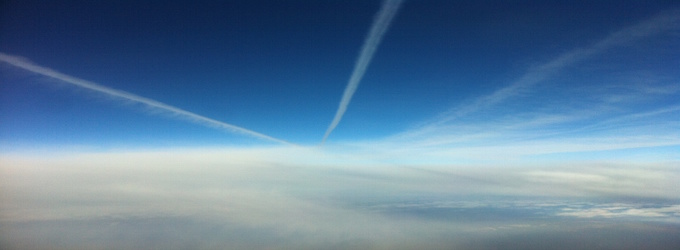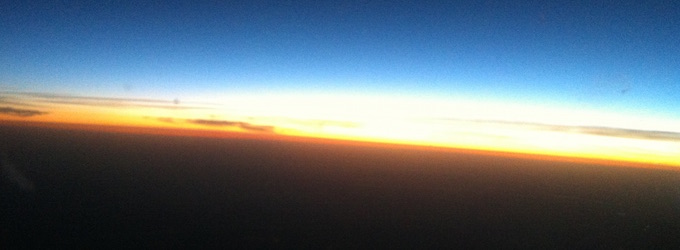Tcp Counter
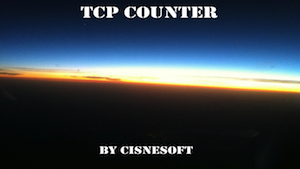
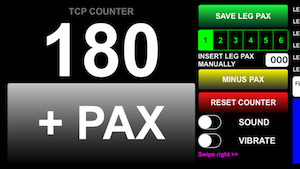
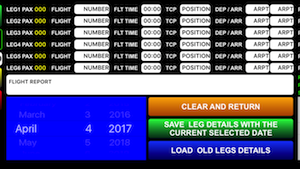
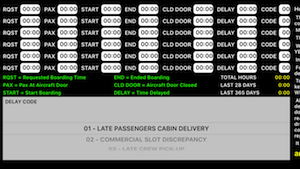
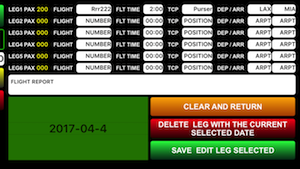
The TCP COUNTER was my first App. And I felt, that was time to do an upgrade and transform a very simple pax counter into a more complete tool. So with the help of, Blanca and Guilhermo, with their technical expertise, we made this application much more complete and functional.
My greatest thanks to them.
The App is relatively easy to operate, but it is necessary to take into account certain aspects.
Whenever you enter data in the boxes, when touching it, they will change from WHITE(non-active state) to YELLOW(edit-mode state), then the keyboard will appear, if the box touched is a text box.
In case of the HOURS:MIN boxes, a RED PICKER will appear with hours and minutes to choose.
To consolidate these entry’s you must touch the screen in an area that has no objects. Even if you lower the keyboard, you will still have to touch the screen so that the box will change from YELLOW(edit-mode state), to WHITE(non-active state).
Let`s begin.
You may enter the pax number directly into the box “MANUALLY INSERT PAX NUMBER”, or add +1 by using the big button. Then choose the leg number 1,2,3,4,5 or 6. And just press the “SAVE LEG PAX” number. You may load all the 6 leg`s pax number, consecutively, and later on, edit them.
Swipe right for the next screen, Flight number, Flight time, Tcp position(your designated position or number in the flight), then and departure arrival airports. When touching the FLIGHT TIME, a RED PICKER with hours will appear. All the other boxes that not represent TIME will show a normal keyboard.
The flight report box is only one for the 6 legs.
The CLEAR AND RETURN button, clears all the boxes and always return with the Date Picker.
The SAVE LEG DETAILS WITH THE CURRENT SELECTED DATE button will save all the details that you have inserted with the date selected. This means that you may change the date as you wish, and for example insert a older flight that was not inserted before.
The LOAD OLD LEG DETAILS, will show a GREEN PICKER, ordering all your inserted flights by date. And here you will notice that the two lower buttons will be replaced by two new ones for the editing purposes. The DELETE LEG WITH THE CURRENT SELECTED DATE, button will delete the flight(ALL 6 LEGS), with the date you choose. The SAVE EDIT LEG SELECTED, button will save all the editing that you have made to a selected flight.
When finished editing, just press the button CLEAR AND RETURN, and the PICKER DATE will appear, as also the SAVE LEG DETAILS WITH THE CURRENT SELECTED DATE and LOAD OLD LEGS DETAIL buttons.
The CANCEL AND RETURN button does not delete flights, only clear the boxes.
Then swipe for the last page. Here is very straight forward just touch a box and a RED PICKER will show where you can choose the time at for example the boarding was requested eg. 15:45.
The DELAY box you can insert how many minutes or hours of the delay.
And for the DELAY CODE, choose the respective box(will tur YELLOW), and then pick the code from the DELAY CODE PICKER.
SECURITY
All data will be written to a database. In the event that you want to do a backup, you should use Itunes. Connect the device to the computer. Inside Itunes click on the device, top left, then on the left pane choose Apps. Then scroll down the right pane(where all the screens with Apps installed on the device are showed), all the way down until you reach the File Sharing. Choose TCP Counter and you will see in Documents Box a file called "tcpcounter.sql". Just drag it to a folder in the computer, to have the backup done. To restore exactly the opposite, drag the file from the computer to the Document`s box. Itunes will ask you if you want to replace the existing one, and you will accept the replacement. In this case you need to Sync the device. Then Itunes will perform the action requested to the device.
HISTORY
VERSION 1
An simple pax counter without any saving or flight details capability
VERSION 2
An simple pax counter, and capable of saving the last 6 legs pax number.
__________________________________________________________________________
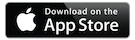
Press YOUTUBE button to watch presentation video